I'm a wife and mother living in Houston, TX. I have three children, Soli, Alex and Sara. I work full-time and my husband, Marty, stays at home with our children and goes to school at night. Please, don't ever call him "Mr. Mom".
Sunday, February 15, 2009
Alarm Clock by Tarry91 Manages Multiple Timers
Alarms and timers can be extremely useful, in more ways than one might expect. We've encouraged you to use a timer for everything from getting stuff done to avoiding repetitive stress injuries and brewing perfect tea. Alarm Clock by Tarry91 supports an unlimited number of events, and allows for every-x-minutes, daily, weekly, monthly and even yearly alarms to be set. Various actions can be set up to occur upon the alarm event, including MP3 or video playback, opening a specified file, and system shutdown, hibernation, or logging off the current user. The application resides in the system tray and has a quick event menu, accessible by right clicking on the tray icon, to add countdowns in commonly used blocks of time like fifteen and thirty minutes.
Alarm Clock by Tarry91 is freeware, Windows only.
http://lifehacker.com/5153602/alarm-clock-by-tarry91-manages-multiple-timers
--
This article was sent using my Viigo.
For a free download, go to http://getviigo.com
Saturday, February 14, 2009
VideoCacheView Finds Flash Videos in Your Browser Cache
Using the utility is simple--just launch the application and wait while it searches through the cache for each of your browsers (even Chrome!), and then either play the file or save it for later. Using the play function requires a media player that can play Flash files like the previously mentioned Gom Player--or you can convert the file to a more compatible format using any number of tools.
VideoCacheView is a free download from NirSoft, works on Windows only. While there are any number of ways to download a YouTube video (like Lifehacker's own Better YouTube extension), this utility could come in handy for saving videos from other sites.
http://lifehacker.com/5153265/videocacheview-finds-flash-videos-in-your-browser-cache
--
This article was sent using my Viigo.
For a free download, go to http://getviigo.com
Friday, February 13, 2009
WinBubble Customizes Vista Icons and Context Menus With Ease
WinBubble is very similar to most tweaking applications--including previously mentioned Ultimate Windows Tweaker--but the best features can be found on the Icons and Miscellaneous tabs, where you can customize certain system icons and add your own custom menu entries to the system context menus. Ever wanted to quickly add a new tool to the desktop context menu? No problem! This feature alone makes this no-installation-required software a great addition to your flash drive toolkit, and worth a look for anybody looking to customize their desktop.
WinBubble is a free download for Windows Vista. For more desktop customizing goodness, check out any one of our featured desktops. Thanks, austin316gb!
http://lifehacker.com/5152407/winbubble-customizes-vista-icons-and-context-menus-with-ease
--
This article was sent using my Viigo.
For a free download, go to http://getviigo.com
Moonlight 1.0 Gives Linux Users Silverlight 1.0 Compatability
Moonlight installs like any other Firefox extension. Once it's installed, you should be ready to use any site or webapp that requires Silverlight 1.0; 2.0 access is, hopefully, coming up soon. You should also be able to work inside Silverlight apps with traditionally Windows-based media codecs, another compatibility bonus.
http://lifehacker.com/5152266/moonlight-10-gives-linux-users-silverlight-10-compatability
--
This article was sent using my Viigo.
For a free download, go to http://getviigo.com
Thursday, February 12, 2009
Wallpaper Juggler Downloads, Rotates High-Quality Wallpaper
Using the application--which lives in your system tray--is simple, requiring first a quick trip to the preferences panel to add your local wallpaper folders, after which you can switch between wallpaper images using the Juggle Now option on the system tray menu, or use the automatic option to rotate to a new wallpaper on a set interval. The best feature of the application, though, is found in the Download Wallpapers option, which will automatically download high quality images from the previously mentioned InterfaceLIFT and WallpaperStock web sites--and it will even grab the images that correctly fit your display resolution, making this a great tool worth a look for anybody looking to customize their desktop.
Wallpaper Juggler is free and open source, requires no installation. For more high-quality images for your wallpaper needs, check out the best places to find multi-monitor wallpaper.
http://lifehacker.com/5151890/wallpaper-juggler-downloads-rotates-high+quality-wallpaper
--
This article was sent using my Viigo.
For a free download, go to http://getviigo.com
Tuesday, February 10, 2009
MediaPlayerConnectivity Opens Media Directly in VLC (and Other Players Too)
Once installed, the extension will take you through a wizard that finds your installed media players and sets each file type to your preferred player. The options panel is chock full of configuration settings to customize playback choices, from adding launcher items to your context menu to automatically replacing the inline player with an icon to launch your external player--very useful so you can restart Firefox without affecting media playback.
MediaPlayerConnectivity is a free download for Firefox, but the current versions only work for Windows users--readers using Mac OS X can still download the older versions, but will probably need the Nightly Tester Tools to make them compatible. Update: Looks like it works in Ubuntu as well.
http://lifehacker.com/5149992/mediaplayerconnectivity-opens-media-directly-in-vlc-and-other-players-too
--
This article was sent using my Viigo.
For a free download, go to http://getviigo.com
Ultimate Windows Tweaker Updates, Adds 20 New Tweaks
We've featured this application here before, but the initial release had some stability problems (especially for 64-bit users). The latest version fixes those issues and adds a bunch of new tweaks to make your tweaking tasks just a little bit easier, including more personalization, UAC, performance, and network tweaks. The already-tech-savvy might notice that most of these tweaks are available through registry hacks or complicated dialogs, but this application is designed to put every setting into one easily accessible location--and since the utility doesn't require installation it makes for a handy addition to your flash drive toolkit.
Ultimate Windows Tweaker is a free download for Windows Vista users only. Most Lifehacker readers using XP are probably already using Microsoft's TweakUI utility to customize their system.
http://lifehacker.com/5149831/ultimate-windows-tweaker-updates-adds-20-new-tweaks
--
This article was sent using my Viigo.
For a free download, go to http://getviigo.com
Saturday, February 07, 2009
Get HP's Dark-Themed Mini Look on Your Ubuntu Desktop
Unless you're rocking a netbook compiled for LPIA (Low Power on Intel Architecture), you can't get the slick looks of HP's custom launcher or other hardware-specific tools. But since everything's based on Ubuntu 8.04, any updated Ubuntu user can grab the basic theme, colors, and backgrounds from HP's remix.
As described by an Ubuntu Forums poster, those keen on a dark theme can head to the universe section of the Hardy-HPMini site, and grab three pre-compiled packages: glassy-bleu-browser-skin_0.5_all.deb, glassy-bleu-theme_21_all.deb, and gnome-backgrounds-hp_0.4_all.deb (or the updated versions of those packages). Download, double-click to run the package manager on them, and open the Appearance tool to change your theme and background. Your next launch of Firefox will bring up a new theme installed, which you can select to mesh with your new black and blue theme.
http://lifehacker.com/5147379/get-hps-dark+themed-mini-look-on-your-ubuntu-desktop
--
This article was sent using my Viigo.
For a free download, go to http://getviigo.com
Screen2Exe Saves Screencasts to Executable Files
If this idea sounds familiar, you're probably remembering previously mentioned MakeInstantPlayer, an app that converts any video file to an EXE--it doesn't actually help you make any screencasts, though. Creating videos is a simple, wizard-driven process that walks you through a number of steps: First, you draw a rectangle around the section on the desktop that you want to focus on; next you record your video; finally, you hit the F10 key to stop the recording. Sounds simple enough, right?
Once you've created your video, you'll be taken to the Edit screen, where you can first optimize the video by removing unnecessary frames, and then use standard annotation tools to add images or text to your video.
Once you've perfected your video, you can choose the output quality (best is much better) and give it a title and filename. You'll want to use the Save Now button to save--not the Finish button.
At this point you have an executable file which can be dropped onto a flash drive and played wherever you want.
While Screen2Exe doesn't have all the features of a commercial suite or the easy upload and embedding of previously mentioned Jing, it could come in handy if you want to share a screen demo or record a few helpful training videos for mom. Screen2exe is a free download, Windows only.
http://lifehacker.com/5147040/screen2exe-saves-screencasts-to-executable-files
--
This article was sent using my Viigo.
For a free download, go to http://getviigo.com
Create CoverSearch Fills in the Gaps in Your Cover Art Collection
Point Create CoverSearch to your music directory and it will return all sub-directories that have no cover art. For each folder, the app displays available cover art in a variety of sizes for you to select from. Create CoverSearch performs exactly as advertised, but will work best for those with consistently organized music collections. You need to give the application a regular expression to use for searching--the default is \$artist\$album\, meaning it expects all your music to be organized like \Black Sabbath\Paranoid\. You can select from two other preset expressions, or input your own variation such as \$artist - $album\, or any combination of the variables $artist, $album, and [$ignore].
So if your music collection is all over the map, Create CoverSearch might be a bit of a fussy pain, lacking any kind of fuzzy search to crawl your loosely-named tunes. But there is at least one work-around--use only the $artist tag and cherry-pick the album covers you want from the discography it returns. For those with uniform naming conventions, the application will speed up album art plugging considerably. Create CoverSearch is freeware, Windows only.
http://lifehacker.com/5147765/create-coversearch-fills-in-the-gaps-in-your-cover-art-collection
--
This article was sent using my Viigo.
For a free download, go to http://getviigo.com
Taekwindow adds Linux-Style Window Handling to Windows
After running Taekwindow you will be able to move windows from anywhere within the window, instead of having to grab the title bar. By holding ALT+left mouse button anywhere on a window you can move it; if you have multiple monitors, you can grab maximized windows to move without re-sizing. ALT+right mouse button allows you to drag the mouse to resize the window, and middle-clicking the title bar of an application pushes it to the background. Like previously reviewed WizMouse and KatMouse, Taekwindow enables the use of the scroll wheel on whatever window the mouse cursor is over, not just the window in focus. All in all, it's a nice package of mouse tools for anyone disgruntled by window herding. Taekwindow is freeware, Windows only and requires .NET Framework 2.0 and above. Thanks LethAL!
http://lifehacker.com/5147747/taekwindow-adds-linux+style-window-handling-to-windows
--
This article was sent using my Viigo.
For a free download, go to http://getviigo.com
New Blogs Format
Friday, February 06, 2009
Save Synaptic Markings to Speed Up Ubuntu Reinstallation
 If you're about to start over with an Ubuntu installation, you don't have to spend time selecting and reinstalling all your chosen apps and packages. Synaptic offers a convenient solution for auto-installing your favorites.
If you're about to start over with an Ubuntu installation, you don't have to spend time selecting and reinstalling all your chosen apps and packages. Synaptic offers a convenient solution for auto-installing your favorites.
An Ubuntu Forums user points to an option in the default package manager for Ubuntu (and Debian, and a few other distros as well) that your Linux-using editors hadn't noticed. "Save Markings" in the File menu creates a file that notes all the package names—everything—you have installed in your current setup, and can be loaded easily into Synaptic on your next install for automated re-installation. It's a nifty time saver, but it likely works best on re-installations of the same OS version—package names can sometimes change across upgrades, though the worst that would likely happen would be an error message and some manual searching/downloading after that.
PhotoPerfect Tweaks Your Pictures with Presets
 Windows only: PhotoPerfect Express is a free, powerful image optimization tool that covers a wide range of photo enhancement scenarios, and can provide casual photographers with great results.
Windows only: PhotoPerfect Express is a free, powerful image optimization tool that covers a wide range of photo enhancement scenarios, and can provide casual photographers with great results.
While nothing can compare to getting your hands dirty with a detailed photo editing application like Photoshop, the majority of casual digi-cam shooters won't need or want to invest that kind of time into snazzing up their snap shots. PhotoPerfect Express comes bundled with five pre-set photo enhancement methods—each of which can be further fine-tuned if you desire. There's batch processing options, especially handy if you realize after tweaking the first few photos in a series that you're seeing the same issues throughout the set. If you're having trouble deciding which optimization is yielding the most pleasing result, press the A key while tweaking to display the original next to all five optimization algorithms for easy comparison—a nice fix for those with photo-fixing self-doubt. PhotoPerfect Express is freeware, Windows only.
File & Folder Unlocker Removes File Locks, Runs from Your Thumb Drive
 Windows only: Portable utility File & Folder Unlocker makes quick work of unlocking in-use files—so they can be moved or deleted without those pesky "being used by another process" errors.
Windows only: Portable utility File & Folder Unlocker makes quick work of unlocking in-use files—so they can be moved or deleted without those pesky "being used by another process" errors.
Using the application, which requires no installation, is as simple as searching for the file or folder and choosing Unlock Object from the context menu. You can alternatively kill the offending process, or double-click on the process in the list to see which other files it's holding open. This utility will come in seriously handy the next time you encounter an error copying files and don't know what process is holding your file open—unless you are using Windows 7, which actually tells you.
File & Folder Unlocker is a free download for Windows users and makes a handy addition to your flash drive toolkit. Previously mentioned Unlocker covers the same territory and adds a handy new entry to your right-click menu to streamline the process, but it requires installation and a reboot to get the job done.
GNOME Do's Smart Dock Takes App Launching to Another Level
 A new version of the quick-firing Linux keyboard launcher GNOME Do landed last week, bringing with it a "theme" that acts as a whole new desktop interface. Let's check out how it works.
A new version of the quick-firing Linux keyboard launcher GNOME Do landed last week, bringing with it a "theme" that acts as a whole new desktop interface. Let's check out how it works.
If you're just getting started with GNOME Do, head to the release page and check out how to download the latest version for your distribution. Using the Docky "theme" requires a 3D compositing manager like Compiz Fusion, or GNOME's built-in 3D effects.
After installing GNOME Do, launch it from your applications menu or with a gnome-do terminal command. Click the options arrow in the upper-right of the main window, and set your keyboard shortcut (Windows key + Space is the default) and choose the "Docky" theme. You'll get a strip across the bottom of your screen, re-sizable by dragging on the edges with a mouse, and still functional as your main GNOME Do window for searches and action shortcuts.
When it first launches, GNOME Do fills your dock bar with recently access items, book-ended by a GNOME Do options button on the far left and a functional trash can on the right end:

That calendar item is actually a link to a Google Calendar event I created in GNOME Do, and as seen above, Docky knows what tools to offer for it.
Removing these items is a quick right-click option, or a drag onto the desktop if you want to preserve the shortcut. Left alone, Docky will keep your dock, whatever size you've made it, filled with items you've recently accessed, but you can pin any file, folder or shortcut to the dock and keep it there:

When you've got apps with multiple windows and documents open, Docky takes the Windows 7 approach, giving you access to each window and document. You can also see at a glance how many windows are open for each app by checking the little LED-like blips under each icon:

The real reason GNOME Do's coder, David Siegel, created Docky wasn't to start a needless competition with AWN for dominance of the desktop's bottom edge, though. Docky integrates directly with what you get done in GNOME Do's launcher. So, let's say you find yourself repeatedly tapping in the shortcut to create a new Remember the Milk task, check a certain Google Calendar, IM a frequent contact through Pidgin, or any of the other plugin-powered abilities of GNOME Do; the launcher transforms Docky into a standard, contextual launcher reminiscent of Quicksilver for Macs:

If you want to keep a search, shortcut, or just about anything you can pull up in the launcher window handy, hit the little "+" sign in the lower-left when it's pulled up, and it's pinned to your Docky bar, with smart right-click contexts kept in tact:

There's not much more to show in screenshots, because Docky, like GNOME Do, is all about figuring out a system that works for you, using a wide array of wide-open tools. I'll say here, however, that Docky doesn't offer the customized looks, responses, or effects of a dock like AWN, but it's seriously fast, and, at least in my Ubuntu 8.10 experience, less crash-prone than AWN and its many Python-powered dock applets.
Read more on Docky's features at its wiki page. Have you been checking out Docky or the latest GNOME Do? What do you like, and what still needs improvement? Publish your reviews in the comments.
Add Custom Options to the Windows Vista AutoPlay Dialog
 Ever wished you could add a custom action to the Windows AutoPlay dialog? The Windows Vista for Beginners tutorial site has done the research and figured out the steps for you.
Ever wished you could add a custom action to the Windows AutoPlay dialog? The Windows Vista for Beginners tutorial site has done the research and figured out the steps for you.
We've covered this topic before, with Adam's guide to adding custom options to the Windows XP AutoPlay dialog, but unfortunately Windows Vista users have been left out in the cold since TweakUI doesn't run on Vista. The Vista for Beginners tutorial takes you through the process of adding applications to the AutoPlay list using the free AutoPlay Repair utility. The process is a little tricky, so you'll want to read the Vista for Beginners guide for all the steps. If you're already using a simpler way to add new applications to the AutoPlay dialog, let's hear about it in the comments.
D-FileMU Renames Your Files on the Go
 Windows only: D-FileMU is an ultra-compact and portable file renaming application that sports a spartan, but effective, user interface and up to seventeen ways to organize your files.
Windows only: D-FileMU is an ultra-compact and portable file renaming application that sports a spartan, but effective, user interface and up to seventeen ways to organize your files.
If the enormous command-center-style dashboard interface of previously reviewed Bulk Rename Utility is overwhelming and way more than you need, D-FileMU provides a simple—and soothingly blue—alternative to all that extra chrome. All the basic file renaming tools are present in D-FileMU, but laid out in a step by step way that allows you to selectively activate them. After choosing the actions you want to perform—completely replacing the name, appending it, removing select characters, etc.—you can choose the files to act on one-by-one, or by file extension. In a basic test where one thousand image files were completely renamed, D-FileMU performed the task in a matter of seconds, keeping it on par with other, bulkier renaming tools I use. D-FileMU is freeware, Windows only.
Google Earth 5.0 Beta Released, Looks Incredible
The demo video pretty much says it all. The historic imagery lets you go back in time to see how the location you're viewing has changed over the years. For the cubicle-based deep sea explorers, the new ocean features integrate maps of the ocean's floor along with videos from National Geographic with Google Earth. Finally, if you've ever wanted to record a custom tour, a new record feature makes it easy to create and save tours of the globe. Looking good, GOOG.
YourFonts
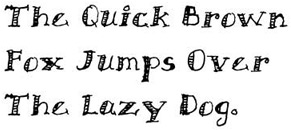
With YourFonts you can make a True Type font from your own handwriting for free. The process is simple, quick and basically idiot-proof. Print out a template from the site, write in your letters, scan, upload and -- voila -- there you have it. If you're a real fonthead, you might want more detail and control over the fonts you create. I remember even years ago seeing an ad in MacWorld for a "make your own handwriting font." The template that software had was a lot more sophisticated, since it asked for examples of different letter combination as well as individual letters. The YourFonts template basically replicates the characters on a standard keyboard, with an optional extension to characters with accents/umlauts etc.
By far, this is the best, quickest, easiest and cheapest option I've found thus far. YourFonts offers proper font creation software that can be purchased at what seems to be fairly reasonable prices. But the free font creation tool is heaps of fun and available for use without any form of obligation. I've already gone back and improved my first efforts, opting to fiddle with character heights and positioning in GIMP a lot (see below). I'm now keen to create a couple more fonts for my fledgling web site. This is quite possibly the start of an addiction.
-- Craig Shaw
Here's my somewhat egotistically-titled font "Shaw Hand" in various iterations. Being a bit anally retentive, I wanted to improve the uniformity a bit and improve the look of some characters. Because there's no direct control over kerning, etc. the width of the character is important -- nothing "tucks in" under/over adjacent characters. Note my somewhat idiosyncratic "g", and how my initial "e," "w" and "h" were a bit wide. I also found matching the template guides for height was important. Since it can be hard to achieve this on paper (despite practice!) I did the best I could and then -- since the template is scanned as a .jpg, -- I actually ended up using GIMP to do some editing, such as stretching individual characters vertically or horizontally, or making minor improvements to their shape. Below are just improvements on the one style. I haven't even started to create a new style yet. :-)
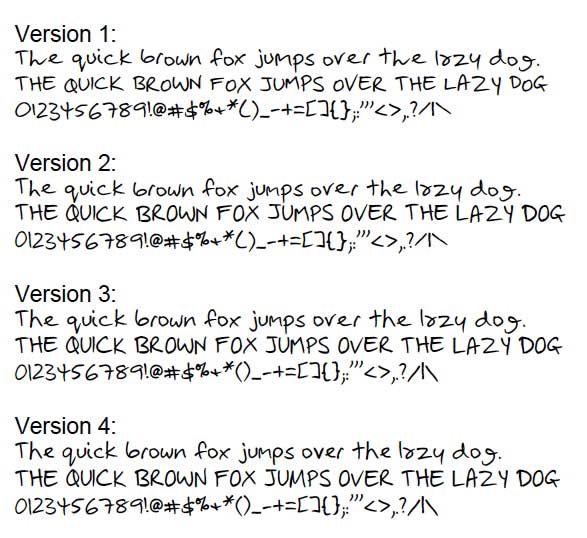
MyFonts 1001 Free Fonts Elements of Typographic Style
Snap Links Plus Brings Multi-Link Selection to Firefox 3
 Windows/Mac/Linux (Firefox): Grab a whole cluster of links and open, bookmark, copy, or download them with Snap Links, a nifty extension recently updated for Firefox 3.
Windows/Mac/Linux (Firefox): Grab a whole cluster of links and open, bookmark, copy, or download them with Snap Links, a nifty extension recently updated for Firefox 3.
There's not a whole ton of complexity to Snap Links Plus, which was sans Plus when we first looked at it. After installing the add-on, you head to the options, choose which button—left, right, or middle—you want to activate it from, then use a familiar rectangle selection tool to select multiple links on a page. The basic option is to open each selected link in a new tab, but hold the control key when releasing your button and you'll get a range of convenient options—the "Download All" choice, in particular.
Snap Links Plus, updated recently by the official author after months of unofficial versions for Firefox 3, is a free download, works wherever Firefox does.
Yawffer Puts Unruly Processes in Timeout
 Windows only: Oddly named system utility Yawffer can freeze an out-of-control process in place, letting you shut down other running applications or save your work.
Windows only: Oddly named system utility Yawffer can freeze an out-of-control process in place, letting you shut down other running applications or save your work.
Yawffer is actually meant to be a system monitoring tool, but it frankly doesn't do that terribly well-the killer feature is found by right-clicking on the tray icon and choosing Freeze a Process from the menu, at which point you can click on a process in the list and Freeze it. If you want to test this feature out for yourself but don't have a problem app at the moment, you can use Max CPU to peg your processor at 100%, and then freeze the process using Yawffer, which will immediately drop your CPU usage back to normal levels.
This application could be a useful addition to your toolkit the next time your favorite Windows application goes out of control and you'd like to just pause it momentarily. For a more automated solution, you can use previously mentioned Process Lasso, or you can always free some memory by mastering Task Manager.
Google Toolbar in Firefox: a personalized new tab page
One of the features I'm really excited about is the new tab page. Now, when you open up a new tab, instead of the blank white page you see by default in Firefox, you will instead see small thumbnails of your favorite sites (up to 9), as well as recently-closed and bookmarked pages based on your browser history. You can edit the thumbnails, and all this data remains locally on your browser, which means none of the information about your most viewed sites or recently closed pages will be sent back to Google. If for whatever reason you don't like this updated new tab page, you can always change it back to a blank page or to the website of your choice through either your Toolbar or Firefox settings. Some tab extensions may conflict with this feature, and it currently isn't compatible with Firefox 2, so make sure you check your settings or visit the Google Toolbar help center if you are having any problems.

Next time you want to go to your favorite site more quickly or restore an accidentally closed tab, you don't need to type out the URL. Typing Ctrl + T or double-clicking to the right of your open tabs will open up the new tab page with all your favorite sites right at your finger tips.
In addition, this release now provides the ability for Hebrew- and Arabic-speaking users to access Toolbar 5 with robust right-to-left text support. We've also fixed some of the most reported bugs to give you a faster and more stable experience with this update.
We're always working on improvements and new features to Google Toolbar based on your feedback, so keep those suggestions coming.
Posted by Sergey Ryazanov, Software Engineer, Toolbar Team
Save Images Extension Saves All Linked Images
 Firefox only (Windows/Mac/Linux): Ever wish you could quickly grab every pic on a web site you're visiting? Firefox extension Save Images saves all linked images to a folder, with support for saving images from multiple tabs.
Firefox only (Windows/Mac/Linux): Ever wish you could quickly grab every pic on a web site you're visiting? Firefox extension Save Images saves all linked images to a folder, with support for saving images from multiple tabs.
Once installed, using the extension is easy—just right-click anywhere on the page and choose Save Images from the context menu. As you can see, Save Images can save every pic from the current tab or only from the tabs to the left or right of your current tag—very useful when opening image galleries in multiple tabs. Unlike the reader favorite DownThemAll, Save Images can also filter images by more specific criteria such as size or dimensions.
Save Images is a free download, works anywhere Firefox runs. For more downloading goodness, see our guide to supercharging your downloads with DownThemAll.








